
Synchronising Audio and Video
If you have been using another version of VirtualDub than the one recommended, it might have happenend that some frames have been dropped during the capture process. Not that it would be too much of a problem, because the frames have hopefully not been dropped all at the same point of the film. That would lead to very jerky video. Anyway, dropped frames can result in the audio and video not being sync. If you have exactly followed the guide you shouldn't have any problems, but if you do, proceed as follows:

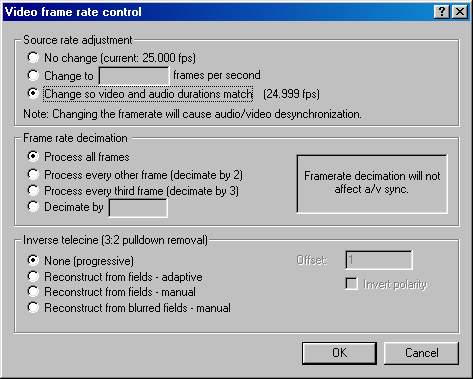
The standard speed is 25 fps; In order to get the video and audio to
play in sync you have to slow down the video, so it gets "longer". This
doesn't matter though because we are just hitting 'Change so video and
audio durations match' (see above picture of Video Framerate Control).
Problem solved. If the values are equal anyway you're fine!.
Audio volume too low
If the audio appears to you as too low VirtualDub gives you the possibility to adjust it. You should be careful with this option though, because when used the wrong way you can totally screw up your audio.
Audio -> Volume open the following little window:
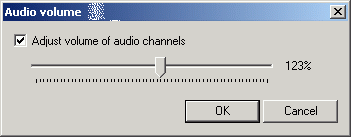
Now check the checkbox, adjust the audio carefully and hit "OK". That's
it.
Further Audio Processing
If you want to further process your audio, you should do this with an external program. To export the audio hit File -> save WAV. This saves the audio track to a separate file for further processing. This is for advanced users only, as remuxing the audio into the video stream can be fairly difficult and pose unexpected problems (e.g. vbr mp3 audio). For guides on audio processing go here.
Next step, Appendix: <NEXT>
Back to the Index: <HOME>
Last edited on: 09/11/2003 | First release: n/a | Author: BaronVlad | Translator: SteVe (killingspree) | Content by Doom9.org