 Check
Save SubPictures as BMP and + TC & Res. as shown in the screenshot. Also
select the right language stream.
Check
Save SubPictures as BMP and + TC & Res. as shown in the screenshot. Also
select the right language stream.DVD subtitles
Start up SubRip, press the VOB button (first button on the left of the button bar), then press the Open IFO button and select the appropriate IFO file.
 Check
Save SubPictures as BMP and + TC & Res. as shown in the screenshot. Also
select the right language stream.
Check
Save SubPictures as BMP and + TC & Res. as shown in the screenshot. Also
select the right language stream.
Last but not least press Clear Text File and Reset to reset the timecode, then press Start.
Immediately afterwards you'll be asked to set a name for the subtitle bitmaps. As there can be a large number of such bitmaps (one per subtitle) I suggest you select a 3 letter name corresponding to the language of the subtitle stream. For instance I chose eng for the English subtitles, ger for the German ones and esp for the Spanish subtitles.
Once the first subtitle has been encountered you'll get to the following screen:
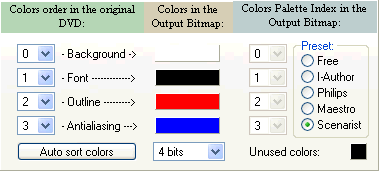 Now
pick the appropriate output format according to what authoring program you're
going to use. The screenshot shows how it should look when you select the Scenarist
format. If you're using Maestro just select Maestro instead, the colors and
the color order will already be properly set up.
Now
pick the appropriate output format according to what authoring program you're
going to use. The screenshot shows how it should look when you select the Scenarist
format. If you're using Maestro just select Maestro instead, the colors and
the color order will already be properly set up.
Once you've done so go to the cropping tab.
 Set
Minimum Picture Width to 720 as shown on the left and Minimum Picture Height
according to the TV format of your properties. A PAL DVD is 576 pixels, an NTSC
DVD would be 480.
Set
Minimum Picture Width to 720 as shown on the left and Minimum Picture Height
according to the TV format of your properties. A PAL DVD is 576 pixels, an NTSC
DVD would be 480.
Then also set the vertical alignment to Bottom.
Then go to the positioning tab and make sure it looks like this:
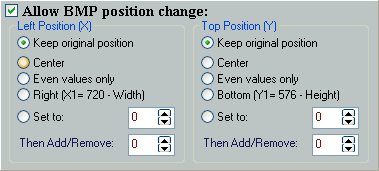
Then press OK and let Subrip process the movie. Once all subtitles have been extracted, select File - Save As to save the file containing all the coordinates and timecodes. Then repeat the process for every other subtitle stream you want to extract.
>> BACK
This document was last updated on 09/07/02