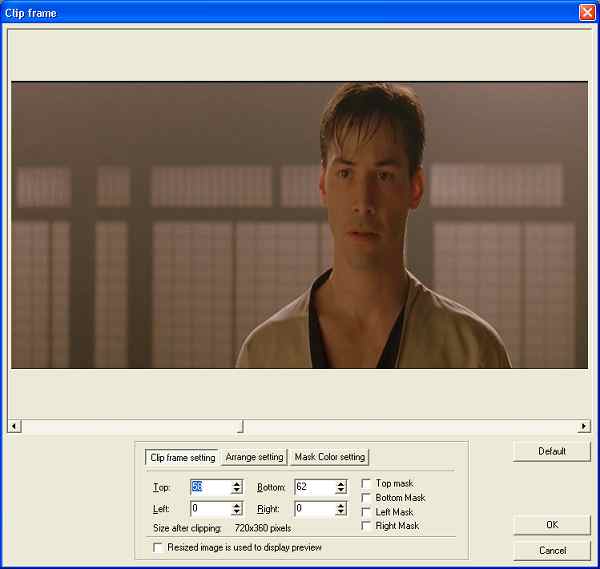
TMPG Procedures
This is for DivX encoding in TMPG only!
Load your .tpr project file as video source.. NOT open project! Then click on Configure, and on the advanced tab and then double click on Crop:
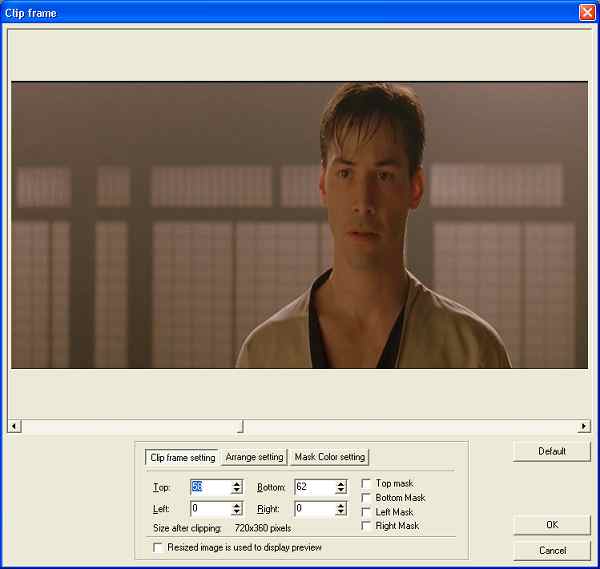
Notice that now the aspect ratio is okay. It should be pretty obvious how to crop... simply increase Top and Bottom until there's no black bars anymore. Then press OK, then in the video tab select the desired size according to the bitrate and resolution guide. Then press OK and then File - Save as - AVI File. Select your bitrate, 100% crispness and keyframe each second. Also chose an audio codec of your liking.
Then save the AVI. Unfortunately this is not the fastest encoder...
>> BACK
You can adjust the audio offset by selecting Source frame range, the first of the advanced options in the MPEG configuration, right above Inverse telecine. Double click on it to configure:

Audio skew is the value you have to change. You can of course also use negative values. Beware: You have to change the sign of the offset. DVD2AVI gives you a negative offset and you'll have to enter a positive offset in TMPEGEnc!
>> BACK
Start the MPEG Tool by pressing File - MPEG Tools. Then chose the right Type: MPEG-1 Video CD for VCDs and MPEG-2 Super Video CD (VBR) for SVCDs.
 Then load the input files and define an output file. If the files are called mpv and mpa simply rename them to m2v (or m1v in case of an MPEG 1 video) and mp2. Then press Start.
Then load the input files and define an output file. If the files are called mpv and mpa simply rename them to m2v (or m1v in case of an MPEG 1 video) and mp2. Then press Start.
It has come to my attention that in some cases the multiplexing will result in a disc that's unplayable in a standalone. In that case you should use bbMPEG to multiplex.
>> Read more about
bbMPEG
>> BACK
Start MPEG tools by pressing File - MPEG Tools.
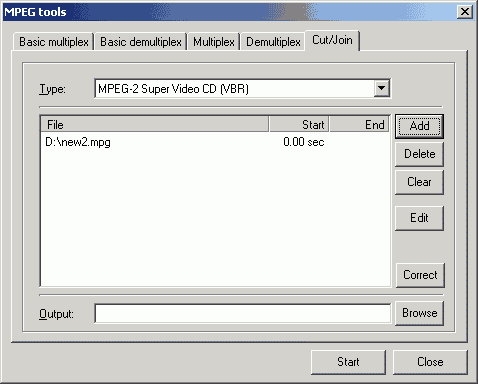 Set Format to MPEG-2 Super Video-CD for SVCD or MPEG-1 Video CD for VCD and load your file by pressing Add and then selecting it. After that set an output name, click on the file once and press Edit
Set Format to MPEG-2 Super Video-CD for SVCD or MPEG-1 Video CD for VCD and load your file by pressing Add and then selecting it. After that set an output name, click on the file once and press Edit
Of course there are other tools capable of cutting an mpeg2 file: M2-Edit or Mpeg2Vcr. To cut MPEG1 files you can also take VCD Cutter, M1 Edit or MyFlix but especially VCD Cutter has the nasty habit to fail quite often or to create really choppy files.
One thing: If TMPG seems to hang start the task manager and check the program's status.. usually it looks like it were hanging but it's still processing the files.
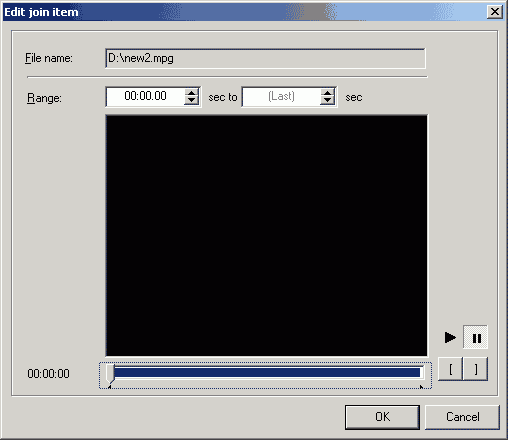 It should be pretty obvious how to use the cutter but here we go anyway. Press the IN button to set the position from which you want to cut and the OUT button to mark the end position. You can also manually enter values, just respect the format: seconds. tenths of seconds. No hour:minutes:seconds I'm afraid. But the playing position will be show on the left so that should be okay. Of course you can start playing the movie and just press the IN and OUT buttons whenever you feel like. After you've set your range press OK and OK again in the actual MPEG Tools window. After it's done to close the MPEG Tools you have to press Cancel, quite unusual but that's how it works.
It should be pretty obvious how to use the cutter but here we go anyway. Press the IN button to set the position from which you want to cut and the OUT button to mark the end position. You can also manually enter values, just respect the format: seconds. tenths of seconds. No hour:minutes:seconds I'm afraid. But the playing position will be show on the left so that should be okay. Of course you can start playing the movie and just press the IN and OUT buttons whenever you feel like. After you've set your range press OK and OK again in the actual MPEG Tools window. After it's done to close the MPEG Tools you have to press Cancel, quite unusual but that's how it works.
>> BACK
A very annoying "feature" of TMPEGEnc is that the files it produces may not be multiplexed correctly, so we have to demultiplex it. Switch to the Basic Demultiplex tab in TMPGEnc (File-->Mpeg Tools). Open your MPEG2 file, and click Start to demultiplex it.
 Once done, your MPEG file
should be splitted to a video file and a audio file.
Once done, your MPEG file
should be splitted to a video file and a audio file.
>> BACK
Load the d2v project file (if it hasn't been loaded yet), then go to the advanced properties (settings - advanced).
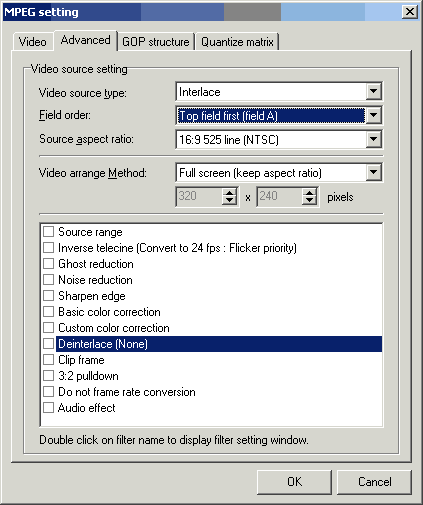 Now set the field order to A, and then double click on Deinterlace (Inverse Telecine may not be active for this to work).
Now set the field order to A, and then double click on Deinterlace (Inverse Telecine may not be active for this to work).
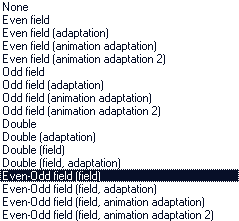
Then choose Even-Odd field (field) from the list and use the navigational buttons below the movie window to play the movie (it won't be real-time but that doesn't matter). If you should notice that the movie goes on for a few frames, then appears to jump back for a frame or two, goes on a bit again, then jumps back again you have the wrong field order, so go back and change it, then go to the deinterlace configuration again and play it again and you'll see that the movement is now smooth.
When you're done disable the deinterlacing again.
>> BACK
Thanks to Inwards for this rather easy and time saving method which works quite well for most Hollywood movies. Animes are another thing again.. the level of rff changes in such movies is quite extraterrestrial ;) But let's get down to business.
The most common rff sequence seems to be 01001. When you are in the IVTC window right click and click Deal set remaining frames according to the selected pattern.
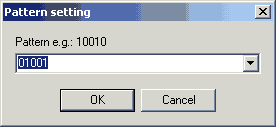 Enter 01001 here and press OK. The whole movie will now be IVTCed as if the movie had a constant rff sequence. Now press the right arrow to move forward until you get to a point where it starts to get interlaced again. Then try to use a delayed version of our pattern. For instance instead of having 01001 at some point make it 001001 and then repeat the well known pattern again. Having 0101 is also a possible solution. Usually by only delaying / advancing our pattern by one frame all our problems are solved again (at least for some time). You can check if your selected pattern is valid by pressing the Check button at any time.
Enter 01001 here and press OK. The whole movie will now be IVTCed as if the movie had a constant rff sequence. Now press the right arrow to move forward until you get to a point where it starts to get interlaced again. Then try to use a delayed version of our pattern. For instance instead of having 01001 at some point make it 001001 and then repeat the well known pattern again. Having 0101 is also a possible solution. Usually by only delaying / advancing our pattern by one frame all our problems are solved again (at least for some time). You can check if your selected pattern is valid by pressing the Check button at any time.
Here are a few examples: Many Dreamworks movies have a couple of seconds of black at the beginning before we see the DreamWorks logo. The frames before the logo are interlaced, the rest is progressive. In American Beauty you can fix the interlacing you get by using the same pattern for the whole movie by applying or pattern, then unselect frame 25b, and have TMPG start applying the same pattern again at the same frame. This will get us the 01001->001001 situation. We have the reverse situation when doing Gladiator: There you have to apply a regular pattern up to frame 80b, then apply the pattern again to frame 81a and following.
This neat trick has just saved us hours of encoding. Instead of having TMPG process the whole movie and eventually still screw up we can fix the few situations where the sequence actually changes and have perfect results in much less time than if we tried to find a new sequence manually. Inwards has assured me that this method has worked for him in any hollywood movie he encoded so far.
>> BACK