 Click on Output, then select the Nullsoft Disc Writer plugin and press Configure to set a path for the output file.
Click on Output, then select the Nullsoft Disc Writer plugin and press Configure to set a path for the output file.SVCD to DivX
As usual for non DVD source material the mandatory warning: The results you will get applying the procedure described in this guide will be lower than if you make a direct DVDRip.
You'll need the following software in this guide:
Gordian
Knot & Update
Lame (newer version than in the GKnot
pack)
Winamp
Table of content
1: Copy hte files off the SVCD
2: Create a DVD2AVI project file
3: Decode the audio to a wave file
4: Gordian Knot
5: Splitting (optional)
6: Splitting the subtitles
Step 1: Copy the files off the SVCD
Upon inserting the disc you'll see the following directory structure:
15.01.2002 11:24 <DIR> EXT
15.01.2002 11:24 <DIR> MPEG2
15.01.2002 11:24 <DIR> SEGMENT
15.01.2002 11:24 <DIR> SVCD
In the MPEG2 directory you'll find a file called called AVSEQ01.MPG. Copy it to your harddisk. Then enter the 2nd disc, and copy the same file but call it AVSEQ02.MPG. Do the same with the 3rd disc (if you have one).
Step 2: Create a DVD2AVI project file.
In this step we're going to create a DVD2AVI project file which we're going to load into GKnot later on. Please select the first audio track from the list (or the 2nd if your SVCD has 2 audio tracks and you want to 2nd rather than the first one) despite the guide telling you otherwise. Also, you'll be told to load a VOB but in this case you have to load your .mpg files instead. And last but not least there's some reference to a SmartRipper text file which you also have to ignore since we didn't start out with a DVD.
Step 3: Decode the audio to a wave file
DVD2AVI will have extracted your audio to a file that has a name like this: test MPA T01 DELAY 0ms.mpa. Change the extension to .mp2 then load the file in Winamp (double clicking on it in Explorer will do just fine). Then press Control-P to go to the properties of Winamp.
 Click on Output, then select the Nullsoft Disc Writer plugin and press Configure to set a path for the output file.
Click on Output, then select the Nullsoft Disc Writer plugin and press Configure to set a path for the output file.
Then press close and start playing. Winamp will rapidly go through the whole file without actually playing anything but you'll hear the harddisk working all the time. Once it's done, you can close Winamp again, but don't forget to set the Output plugin to Nullsoft waveOut plug-in before you do that or every file you will play from this point on will be decoded to a wav file instead of being played.
From here on out you can start GKnot and follow the well-known GKnot guides for DivX3 and DivX4. A few hints before you start: In the resolution tab the Input Pixel Aspect Ratio MUST be set to 4:3 as SVCDs are only 4:3. And regarding the resolution selection:
SVCDs are encoded as 480x480 (NTSC) or 480x576 (PAL) and being stretched at playback time to 640x480 (NTSC) or 768. For for NTSC discs the horizontal resolution must not exceed 640 and for PAL it must not exceed 768 (and should not exceed 640 either for compatibility reasons).
In the audio encoder you will have to load the WAV file you created in step 3 rather than an AC3 file as shown in the screenshot (but you load it as described in the guide).
Using GKnot will make your life a lot easier and it offers you 2 pass encoding capabilities for optimal quality. The use of lame as audio encoder also ensures that you get impressive results in the audio department (keep in mind though that the result can't be better than the source).
Now encode the video using GKnot to DivX3.
If your output file is larger than a single CD you might want to split it up ;)
Step 6: Splitting the subtitles
Start up GKnot again, go to the subtitle tab and select Cutter. When you cut the movie watch write down the split (at the bottom of Nandub):
![]()
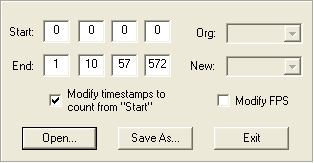 Press open to load your subtitle file, enter the end time as given in Nandub, then press Save as. Now, enter the split point as start time, the end end time of the full subtitle file as end time and save it under a different name.
Press open to load your subtitle file, enter the end time as given in Nandub, then press Save as. Now, enter the split point as start time, the end end time of the full subtitle file as end time and save it under a different name.