

B: Select the codec you want to use. XviD
can only be used in GKnot 0.28, which is used here.
C1: Select the target file size of your
encoding.
C2: Instead, you
can also select a number of CD's and the size of a CD.
D: Select the bitrate of your MP3 you
want to create (we choose a bitrate of 128 kBit/s here).
E: Set the Interleaving & AVI-Overhead
to MP3.
Go back to the ".d2v" tab, and select "Save & Encode". A "Save .avs" tab will show up, where you can change your avs script:

Forget about the options (since we won't use them), and press "Edit":

Remove all the lines, except the one where the avs file is loaded. Press "Save", and give the script a name (gknot.avs, for example). Now you are back in the ".d2v"-tab. Press "Save & Encode" again.
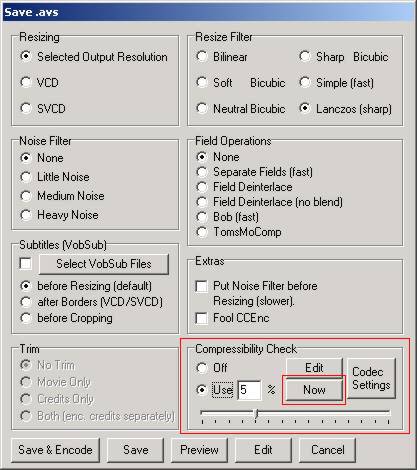
Select "Use 5%" in the Compressibility Check, and press "Now" to start it. After it is finished, you will get something like this:

For more information on the Compressibility Check (on its use, and its meaning) check out the guides on doom9.org. The percentage must be between 40%-50% for acceptable quality. If it is too low, you can higher the bitrate, lower the resolution (in your original script) or apply more smoothing. (Ok, we used a value which is to high here.) Go to the Encoder-tab and press "Add Job"

Select your avs script (which was saved as gknot.avs here), and give your final avi a name (which is left gknot.avi here). Go to the XviD-tab and configure your XviD settings. More info can be found in the guides on doom9.org (and the link below for DivX5 settings). Select the "Audio 1"-tab:

Make sure that the correct wave file is selected. Select "Finally Mux" and MP3 using a bitrate of 128 kBit/sec. Go back to the video tab (XviD-tab here) and press "Add Job to Encoding Queue". The encoding will start ...
Next step: video and audio compression: <NEXT>
Back to the Index: <HOME>
Last edited on: 05/11/2003 | First release: n/a | Author: Wilbert | Content by Doom9.org