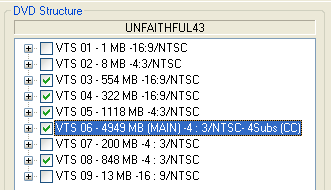 As
you can see VTS 06 is the main movie. VTS 03, 04, 05, 06, 08 are all selected
as they are all above the default of 200 megs. Anything smaller than this isn't
worth reauthoring.
As
you can see VTS 06 is the main movie. VTS 03, 04, 05, 06, 08 are all selected
as they are all above the default of 200 megs. Anything smaller than this isn't
worth reauthoring.Programs needed:
DoItFast4U
DoCCE4U
CCE 2.5 (this is a demo
and places a watermark on your encoded video)
ScenChap
Scenarist
This title illustrates some more advanced concepts in backing up a multi
PGC title. It need to be ripped with DIF4U in the PGC mode (default). Lets
look
at the dvd structure in DIF4U.
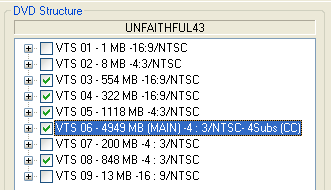 As
you can see VTS 06 is the main movie. VTS 03, 04, 05, 06, 08 are all selected
as they are all above the default of 200 megs. Anything smaller than this isn't
worth reauthoring.
As
you can see VTS 06 is the main movie. VTS 03, 04, 05, 06, 08 are all selected
as they are all above the default of 200 megs. Anything smaller than this isn't
worth reauthoring.
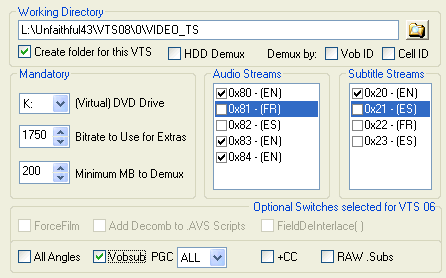 In
the main movie VTS 06 I have selected all the English audio streams and the
English subtitles. I also checked Vobsub to enable the ripping of the selected
sub. Click Do It! and let DIF4U and DoCCE4U create all the assets that you will
compile in Scenarist. More info on this can be obtained in Doom9's
Guide.
In
the main movie VTS 06 I have selected all the English audio streams and the
English subtitles. I also checked Vobsub to enable the ripping of the selected
sub. Click Do It! and let DIF4U and DoCCE4U create all the assets that you will
compile in Scenarist. More info on this can be obtained in Doom9's
Guide.
This is the PGC 1-3 from VTS 03. As you can see the PGCs all use Vobid 1 but
the 2nd Vobid is only 15 frames as indicated by the oval. This can be ignored
and therefore all the PGCs are really made up of a single Vobid. This VTS can
therefore be ripped by PGC (default DIF4U).
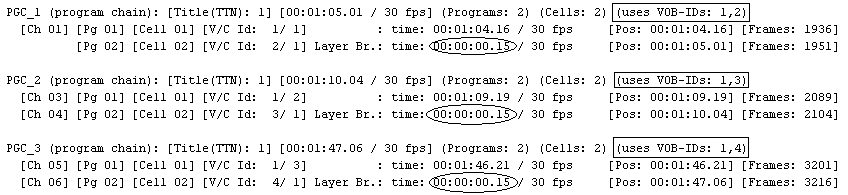
PGC 12 from VTS 03 also use only Vobid 1 and the 15 frame can be ignored. PGC 13 only has the 15 framer. This short VOB IDs are used for command structure for the DVD and will be included in each PGC that's ripped.
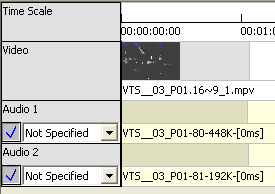 After
importing all your assets into Scenarist you will create a track for each Video
asset. It will have 2 audio tracks for each video asset. Don't forget to select
drop frame as default before starting the project. This will make sure all your
assets are imported as drop frame.
After
importing all your assets into Scenarist you will create a track for each Video
asset. It will have 2 audio tracks for each video asset. Don't forget to select
drop frame as default before starting the project. This will make sure all your
assets are imported as drop frame.

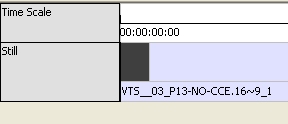 PGC
13 is the only exception as it's only 15 frames it will be imported as a still
menu. No audio tracks will therefore be assigned to it.
PGC
13 is the only exception as it's only 15 frames it will be imported as a still
menu. No audio tracks will therefore be assigned to it.
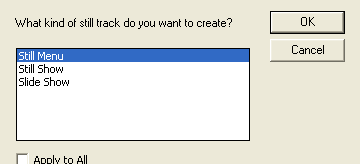
 When
your done creating all the tracks like the image to the left it will be time
to create the chapter points for all the tracks.
When
your done creating all the tracks like the image to the left it will be time
to create the chapter points for all the tracks.
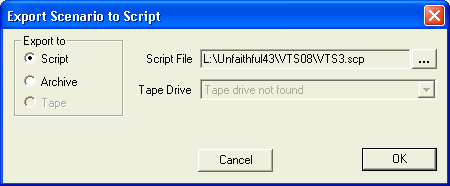 Under
the file menu you will find the export option. When complete fire up ScenChap
Under
the file menu you will find the export option. When complete fire up ScenChap
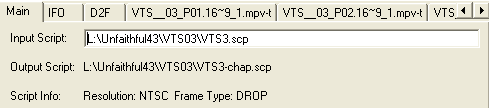 Drag
VTS3.scp to the Input Script window.
Drag
VTS3.scp to the Input Script window.
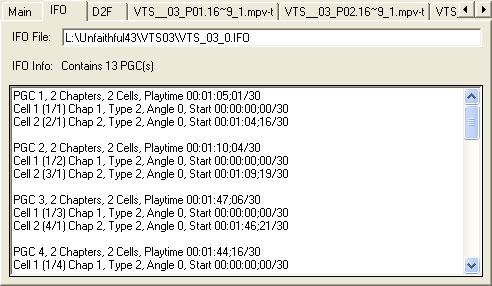 Then
click on the IFO tab and drag VTS_03_0.IFO to the IFO file window.
Then
click on the IFO tab and drag VTS_03_0.IFO to the IFO file window.
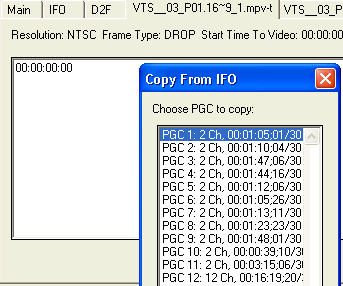 Click
on the first PGC tab for VTS 03 and click Copy From IFO. Then choose the corresponding
PGC for the tab your doing.
Click
on the first PGC tab for VTS 03 and click Copy From IFO. Then choose the corresponding
PGC for the tab your doing.
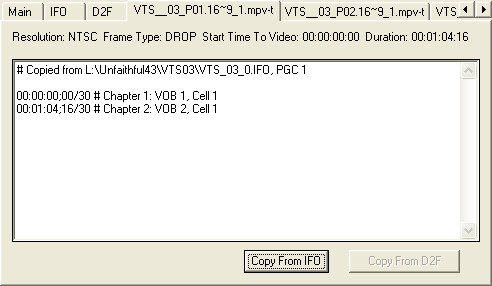 It
will look like this after the 1st PGC is done. Do the same thing for the remainder
of the PGCs that have chapters in them. Then click the Create New Script button.
It
will look like this after the 1st PGC is done. Do the same thing for the remainder
of the PGCs that have chapters in them. Then click the Create New Script button.
Note: In PGC 1 the second cell should NOT have been made a chapter by ScenChap
I don't know why it was. This is unusual and probably won't happen in other
titles.
 Now
it's time to import the tracks back into Scenarist with the chapter points.
Now
it's time to import the tracks back into Scenarist with the chapter points.
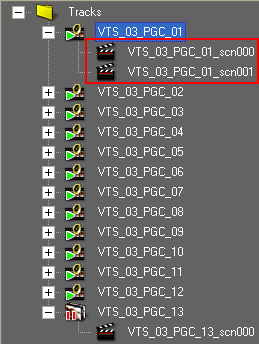
You will notice that PGC_01 now has 2 scenes were before it only had one. This
scenes are the building blocks for the scenario editor.
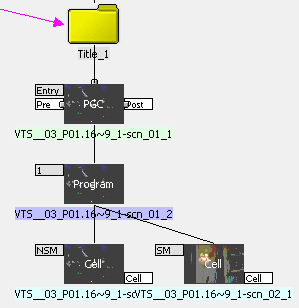 Go to
the scenario editor and drag Track 1 VTS_03_PGC_01_scn000 onto Title 1. This
will create the 1st PGC and chapter1 for that scene. The ifo however shows no
chapter for the 2nd scene in this PGC. Drag the 2nd scene for PGC 1 ( VTS_03_PGC_01_scn000
) to the program box to create a cell.
Go to
the scenario editor and drag Track 1 VTS_03_PGC_01_scn000 onto Title 1. This
will create the 1st PGC and chapter1 for that scene. The ifo however shows no
chapter for the 2nd scene in this PGC. Drag the 2nd scene for PGC 1 ( VTS_03_PGC_01_scn000
) to the program box to create a cell.
Drag the rest of the tracks to the Title_1 Box to create the rest of the PGCs..
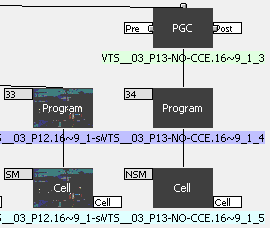 The
last PGC (13) is supposed to have chapter 2 not 34. So fire up Rearrange Chapter
dialog and drag that scene to the second position from the top.
The
last PGC (13) is supposed to have chapter 2 not 34. So fire up Rearrange Chapter
dialog and drag that scene to the second position from the top.
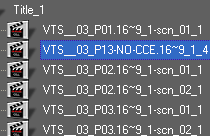
 Now
your ready to compile this VTS
Now
your ready to compile this VTS
 After
Scenarist is done use IfoUpdate in the standard mode as described in Doom9's
Guide
After
Scenarist is done use IfoUpdate in the standard mode as described in Doom9's
Guide
Now run IfoUpdate and select the following settings

1) Now Browse to the location of the original IFO file for this VTS. It should
be located in the VIDEO_TS directory DIF4U created for you.
2) Now Browse to the location of the newly authored IFO from Scenarist. I setup
Scenarist to save it to L:\Unfaithful43\VTS03\0\VIDEO_TS\
3) Finally I like to save the backup of the original IFO to the same location
as #2

This Procedure is repeated for each VTS you reauthor.
VTS05 is below: You will notice the Title 2 has PGC 2 and 3 in it. The chapters
are out of order. So create your tracks as above.
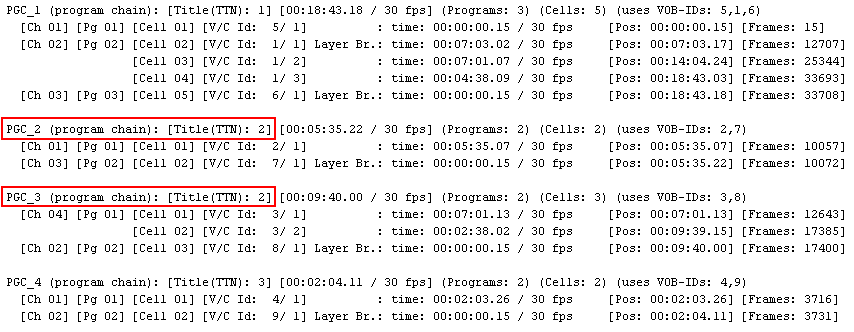
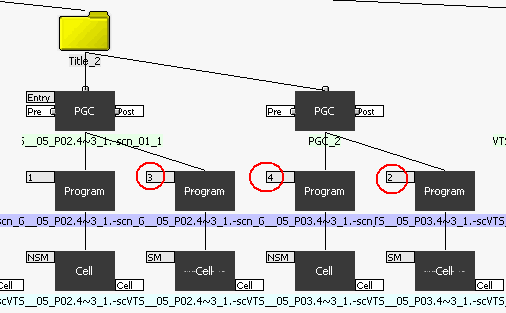 After
dragging tracks 2 and 3 onto Title 2. Fire up the Rearrange Chapter dialog box
again and move the 2nd scene to the bottom to get to the scenario at the left.
VTS06 : The first 3 PGCs are representative of this VTS. You can see each PGC1
has all the VOB IDs for the entire movie. The other PGCs have parts of the movie
that are already included in PGC 1 & a 15 frame VOB ID that u will use chapter
25 from PGC 1 to make it for the other PGCs. So just rip the 1st PGC with DIF4U
and import the chapters as above and author the PGCs with the components of
track 1.
After
dragging tracks 2 and 3 onto Title 2. Fire up the Rearrange Chapter dialog box
again and move the 2nd scene to the bottom to get to the scenario at the left.
VTS06 : The first 3 PGCs are representative of this VTS. You can see each PGC1
has all the VOB IDs for the entire movie. The other PGCs have parts of the movie
that are already included in PGC 1 & a 15 frame VOB ID that u will use chapter
25 from PGC 1 to make it for the other PGCs. So just rip the 1st PGC with DIF4U
and import the chapters as above and author the PGCs with the components of
track 1.
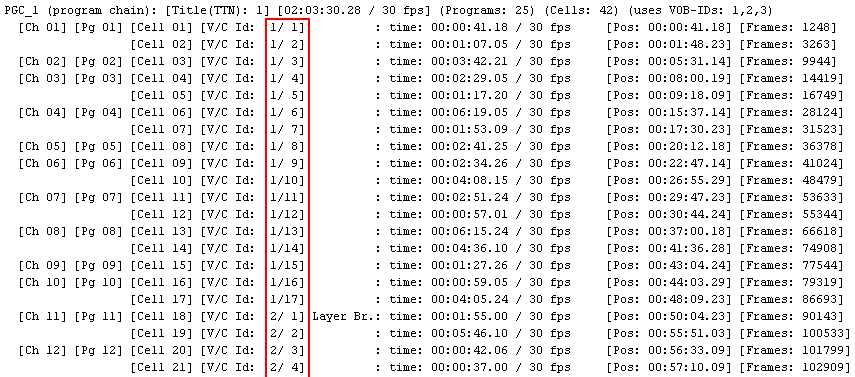
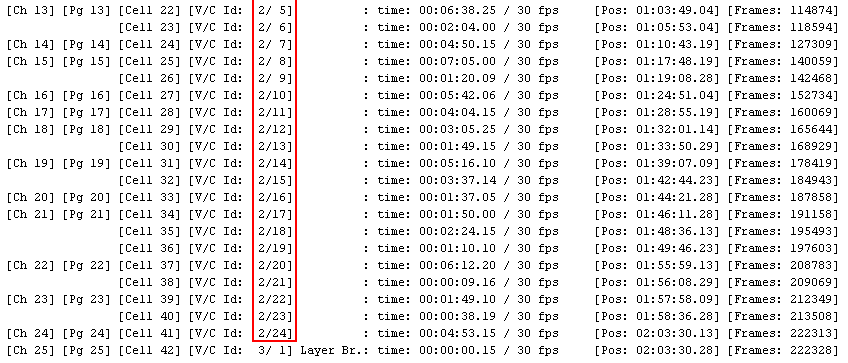

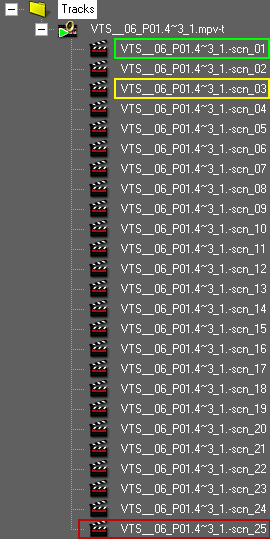 As
you can see from Title 2 the PGC 1 is made up of scn_1 (VOB ID 1/1 & 1/2)
and scn_25 (the 15 framer).
As
you can see from Title 2 the PGC 1 is made up of scn_1 (VOB ID 1/1 & 1/2)
and scn_25 (the 15 framer).
PGC 2 is made up of scn_03 (VOB ID 1/4 & 1/5) and scn_25.
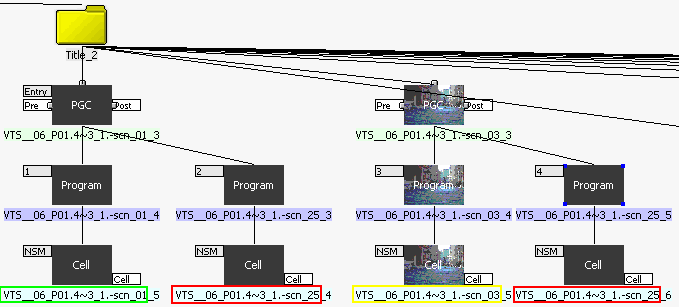
VOB08:

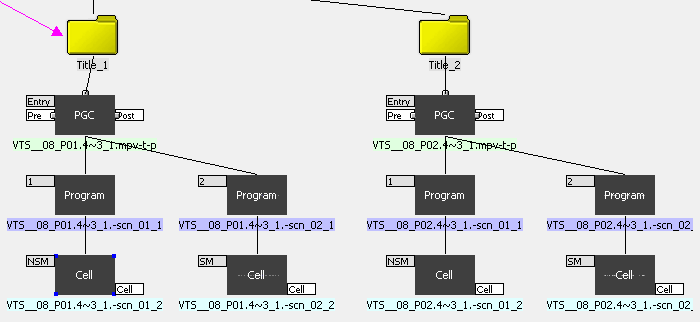 As
you can see this is a simple title. After creating the tracks, import chapters,
and then drag track 1 to Title 1 and track 2 to Title 2.
As
you can see this is a simple title. After creating the tracks, import chapters,
and then drag track 1 to Title 1 and track 2 to Title 2.
Thanks to Eyes`Only help and patience in reviewing this guide and his great
work with DoItFast4U.
As well as the other authors of the software listed at the beginning of this
guide.
Written by Sxcd1 May 2, 2003